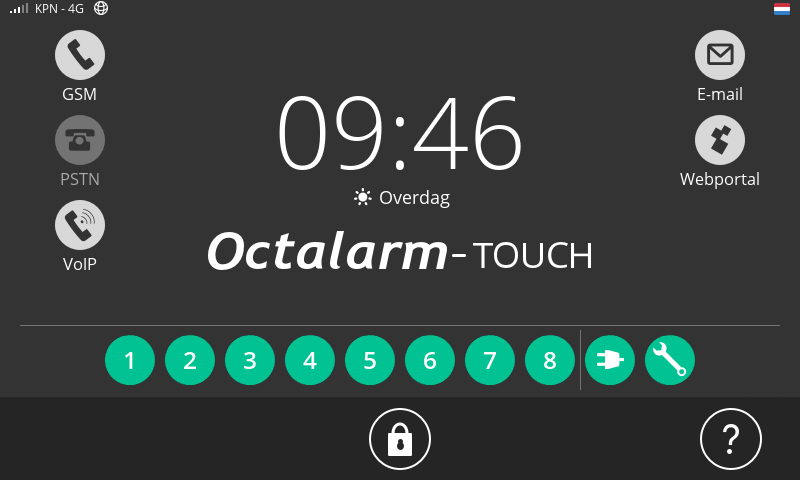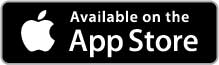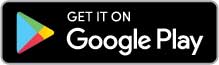Frequently asked questions (FAQ's) about the Adesys Alarm app
Is your question not listed?
Please do not hesitate to contact our helpdesk. They can be reached on Monday to Friday from 8:30 am to 5:00 pm on telephone number +31 174 794024 or by Email at helpdesk@adesys.nl.
Install the free app 'Adesys Alarm' via the Appstore (iOS) or Google Play (Android).
To use the app, an account on the Octalarm portal is required and the device must be equipped with software version 2.2.0 or higher for alarm notifications.
Additional information
- More information about the app
- See manual chapter 9 'App alarms and remote settings' for further explanation on how to use the app:
You will find a step-by-step explanation (including a screen dump animation) on how to set up push alerts in the FAQ 'How to set up push alerts' and at https://portal.octalarm.com. Click on 'Apps' in the footer.
Points of attention
- Make sure that the Octalarm-Touch or Octalarm-Touch Pro alarm dialler is connected to your (company) account on the portal
- Ensure that the web portal on the device is enabled
- Ensure that the E-mail address has been added to a contact and the option of app alerts has been ticked in the relevant call list(s)
- Open the 'Adesys Alarm' app and log in with your portal account
- Give permission to receive notifications
Additional information
- See manual chapter 9 'App alarm and remote settings' for further explanation of how to use the app:
- More info about the app
In just 6 steps, you can set up push alerts yourself via https://portal.octalarm.com:
Step 1: invite user
- Go to 'Users' and click on the plus button
- Enter name and Email address (this Email address is used to login to the app and to receive alarms) and select the role of the user
- Click on 'Add'; an Email will be sent for confirmation
- Click on the link and enter the requested information
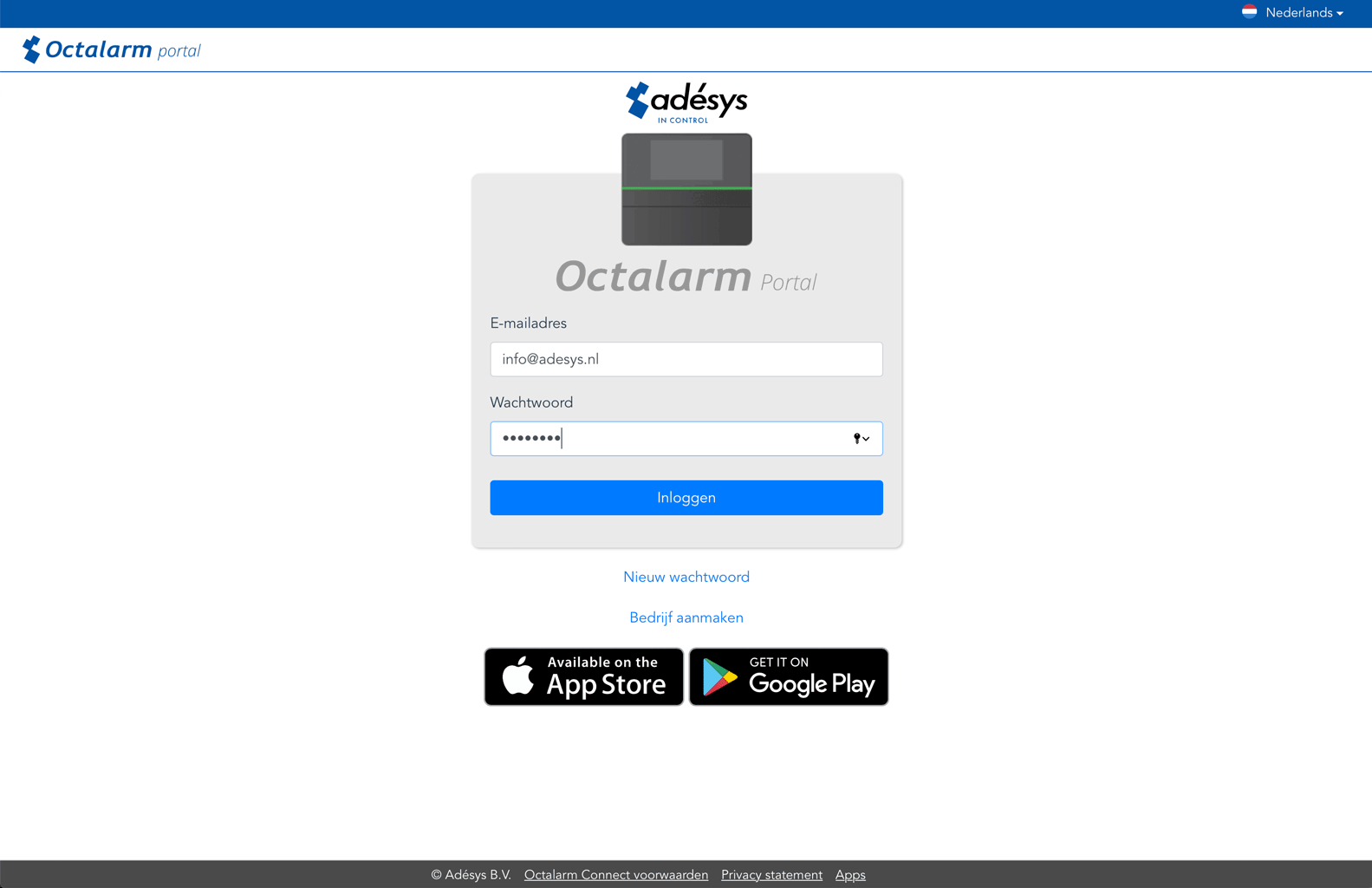
No company account yet? Create a new company account:
- From the login screen choose 'Create company'
- Enter the company name and Email address of the administrator; an Email will be sent for confirmation
- Click on the link and enter the requested information
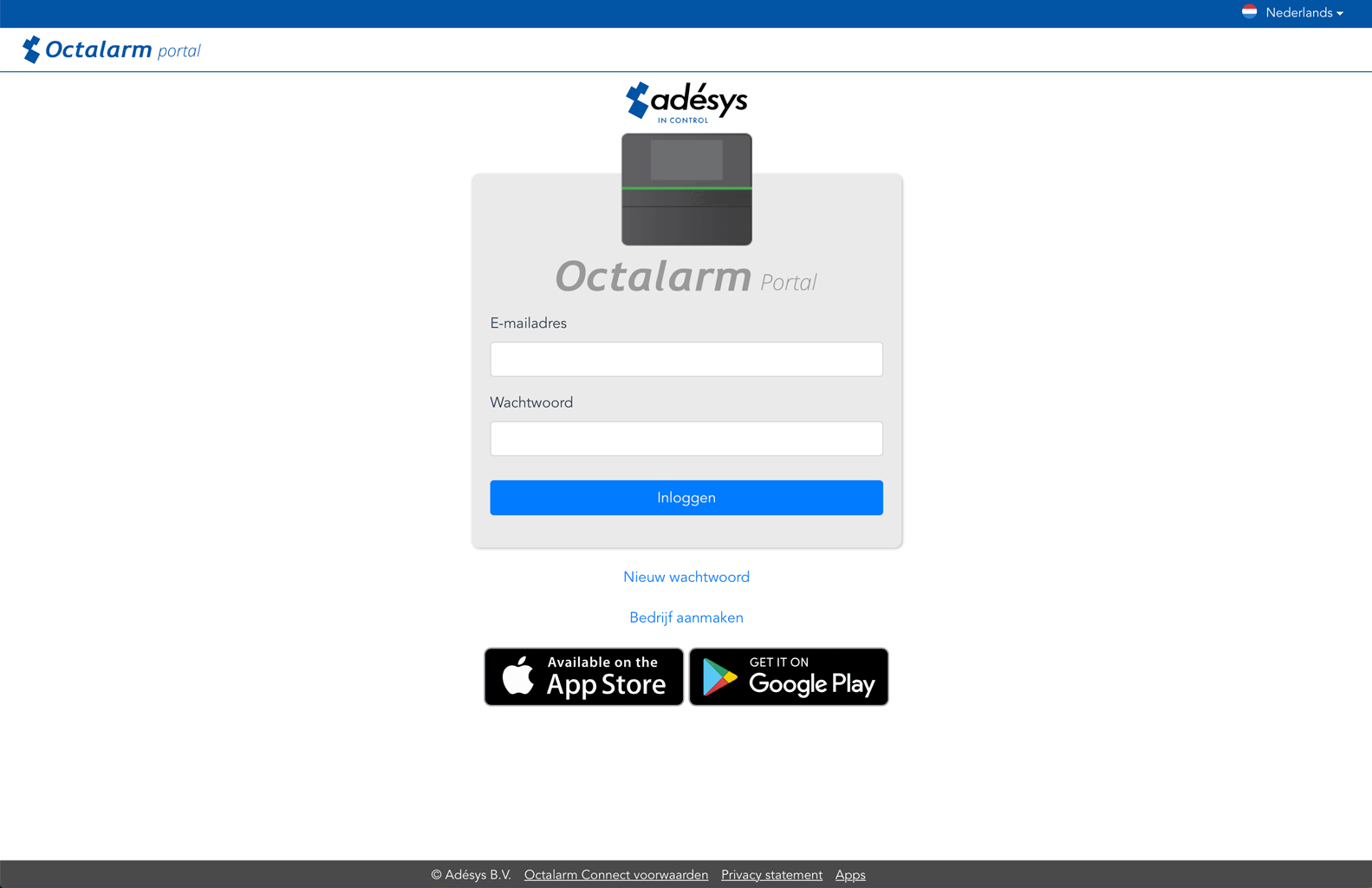
Step 2: add Device
If the dialler is not yet linked to the company account, you need to add it. You need the serial number and the pairing code (these can be found in the Octalarm-Touch under 'Settings'|'System information'; also accessible by pressing the GSM range icon).
- Go to 'Devices' and click on the plus button
- Enter the serial number and link code
- Click on 'Search'
- Click on 'Add'
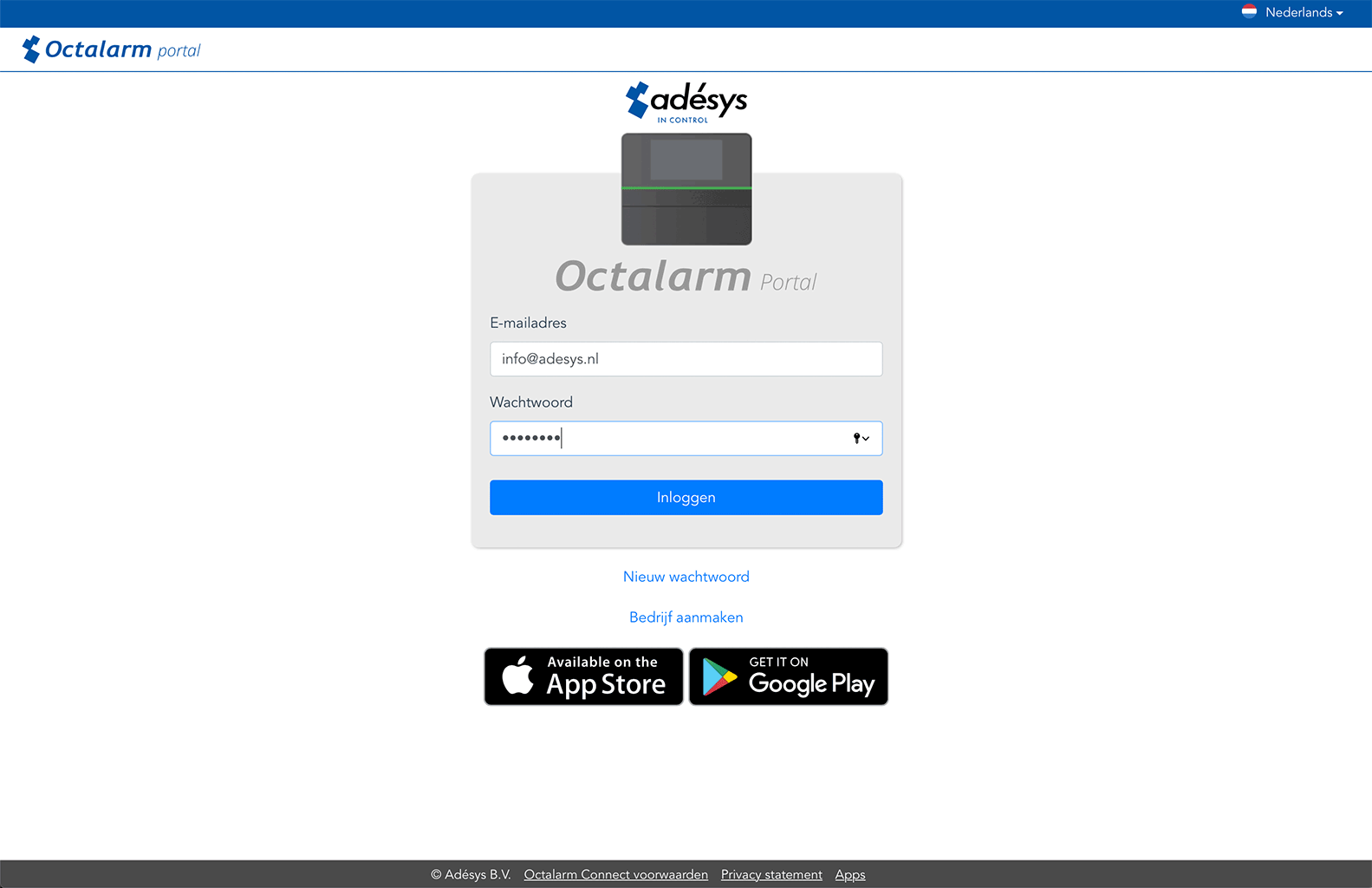
Step 3: download the app and login
- Go to the app store or play store and download the 'Adesys Alarm' app
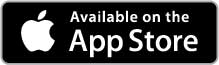
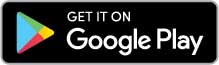
- Login with the portal.octalarm.com account
- Give persmission to receive notifications
For push alerts the Octalarm-Touch requires software version 2.2.0 or higher. The dialler must have an active internet connection (via fixed internet or GSM).
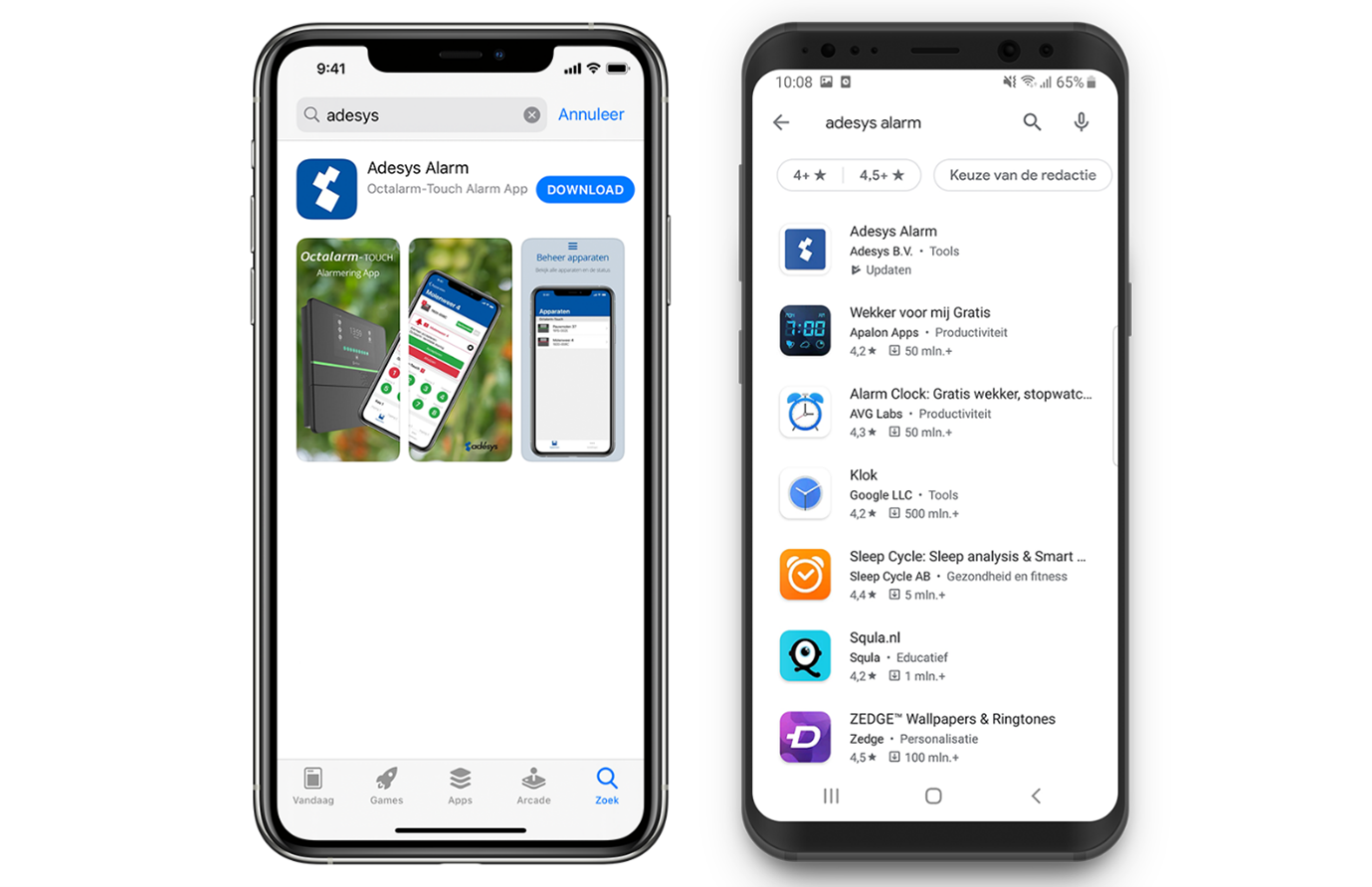
Step 4: add a contact with the same Email address
- Login to the Octalarm-Touch
- Go to 'Contacts'
- Create a new contact or edit an existing contact and choose 'Email / App'. Use the same Email address as the login for portal.octalarm.com
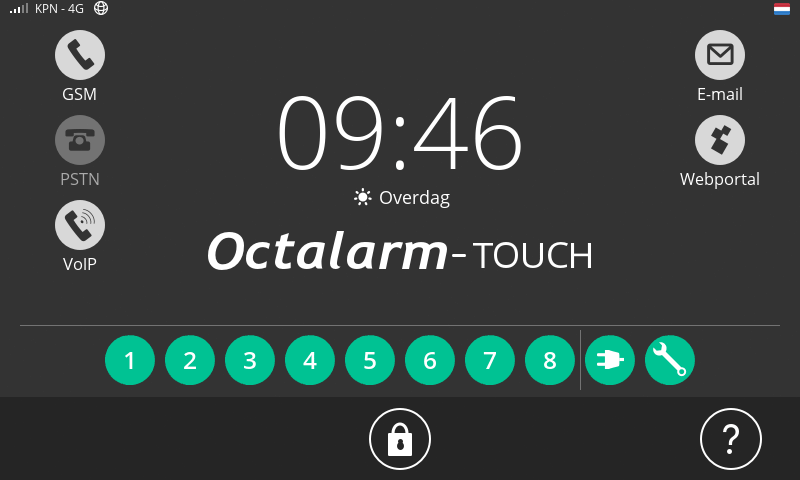
Step 5: add a call list
- Login to the Octalarm-Touch
- Go to 'Contacts'
- Go to 'Call lists'
- Create a new call list or edit an existing list
- Click on 'Add'
- Choose a contact person
- Choose push with an Email address, use the samen Email address as the login for portal.octalarm.com
- Save the list
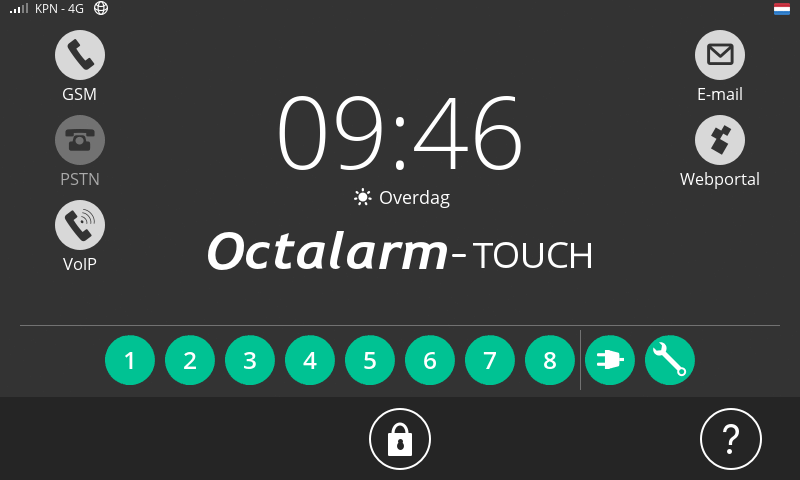
Step 6: link call list to an alarm
- Login to the Octalarm-Touch
- Go to 'Alarms'
- Select the alarm and click on 'Edit'
- Select the call list
- Click on 'Save'