Frequently asked questions (FAQ's) about the Octalarm-Touch
Is your question not listed?
Please do not hesitate to contact our helpdesk. They can be reached on Monday to Friday from 8:30 am to 5:00 pm on telephone number +31 174 794024 or by Email at helpdesk@adesys.nl.
You can manage the alarm diallers remotely by adding them in the created company account by entering the serial number and the pairing code (the devices may be installed in different locations):
- go to https://portal.octalarm.com and log in
- in the screen 'Devices' press '+'
- fill in the serial number and the pairing code
These can be found in the alarm detector under 'Settings' | 'System information' . You can also access this screen by pressing the GSM area on the dashboard.
After the diallers have been linked, you (but also your installer, each with his own account and his own authorization) can manage the devices remotely. The Octalarm-Touch or Octalarm-Touch Pro must be connected to the internet and the web portal must be enabled.
Points of attention
- Make sure that at least software version release 2 is installed
- Create a username and password for each user in the contact list of the dialler(s)
- Use these login details when setting up remotely, after you have logged into the Octalarm portal
- Make sure the dialler is connected to the internet and the web portal in the device is enabled
- Ensure that the alarm dialler is connected to the company network via the UTP connection
- Access the alarm dialler via the web browser of a PC on the company network by typing the IP address of the dialler into the address bar of the browser.
(The alarm dialler's IP address can be found in the detector under 'Settings' | 'System information'. You can also access this screen by pressing the GSM area on the dashboard). - With the username and password with which you are registered in the dialler you now have access to the alarm dialler and it can be remotely managed.
See manual chapter 9.2 'Remote settings' for further explanation:
Contacts that have been added to the alarm system with a user name and password can log in to the Octalarm portal with the same data. This gives them access to remote settings.
See manual chapter 5 'Contacts' for further explanation about adding and editing contacts:
Because of the modification of the IP65 case by Adésys, a quick and simple installation in only 7 steps is possible.
The modification consisits of a mounting rail and supplied cover plate (and associated screws).
- Open the cabinet and unscrew the 4 sliders from the cover plate
- Take the black cover plate out of the cabinet by slightly counterpressing the clips and pulling the plate forwards
- Remove the two lower screws (from the point of view when the Adésys logo is on the top right cabinet)
- Slide the Octalarm-Touch (not supplied) with the appropriate recesses on the back of the alarm dialler, over the top screws
- Open the Octalarm-Touch cover and screw back the two screws removed in step 3
- Connect all required cables. Use the front notches of the IP65 cabinet to your own liking
- Refit the cover plate and screw in the four screws
Info sheet 'How to mount the Octalarm alarm dialler into the IP65 case'
|
Because placing and installing the Octalarm-Touch or Octalarm-Touch Pro is a very important part of obtaining a safe and reliable alarm, we advise you to let your installer do the installation. |
By default, the phone numbers of new contacts are placed in the 'All contacts' call list. This list means that an alarm can always be triggered. Unfortunately, it is not possible to change the order of the contacts in the standard 'All contacts' call list. However, it is possible to change the order of the contacts in added call lists.
How do I change the order of contacts in added call lists?
- Go to 'Contacts'
- Select 'Call lists'
- Select the desired call list
- Select 'Change'
- Select a contact and drag it to the desired position
- Save the list
Additional information
Please refer to manual section 5.2 'Call lists' for further explanation on how to create new call lists and section 6.1 'Configuring inputs' for further explanation on how to link call lists to alarm inputs and/or system faults:
No, that is not possible.
The Octalarm-Touch and the Octalarm-Touch Pro automatically rotate their interfaces when logging off. In this way the device checks whether all interfaces are still working.
For example: after starting up, the device starts dialling via GSM in case of an alarm. After this call has been made, the alarm dialler automatically changes the order and will make the call with a different communication interface at the next alarm.
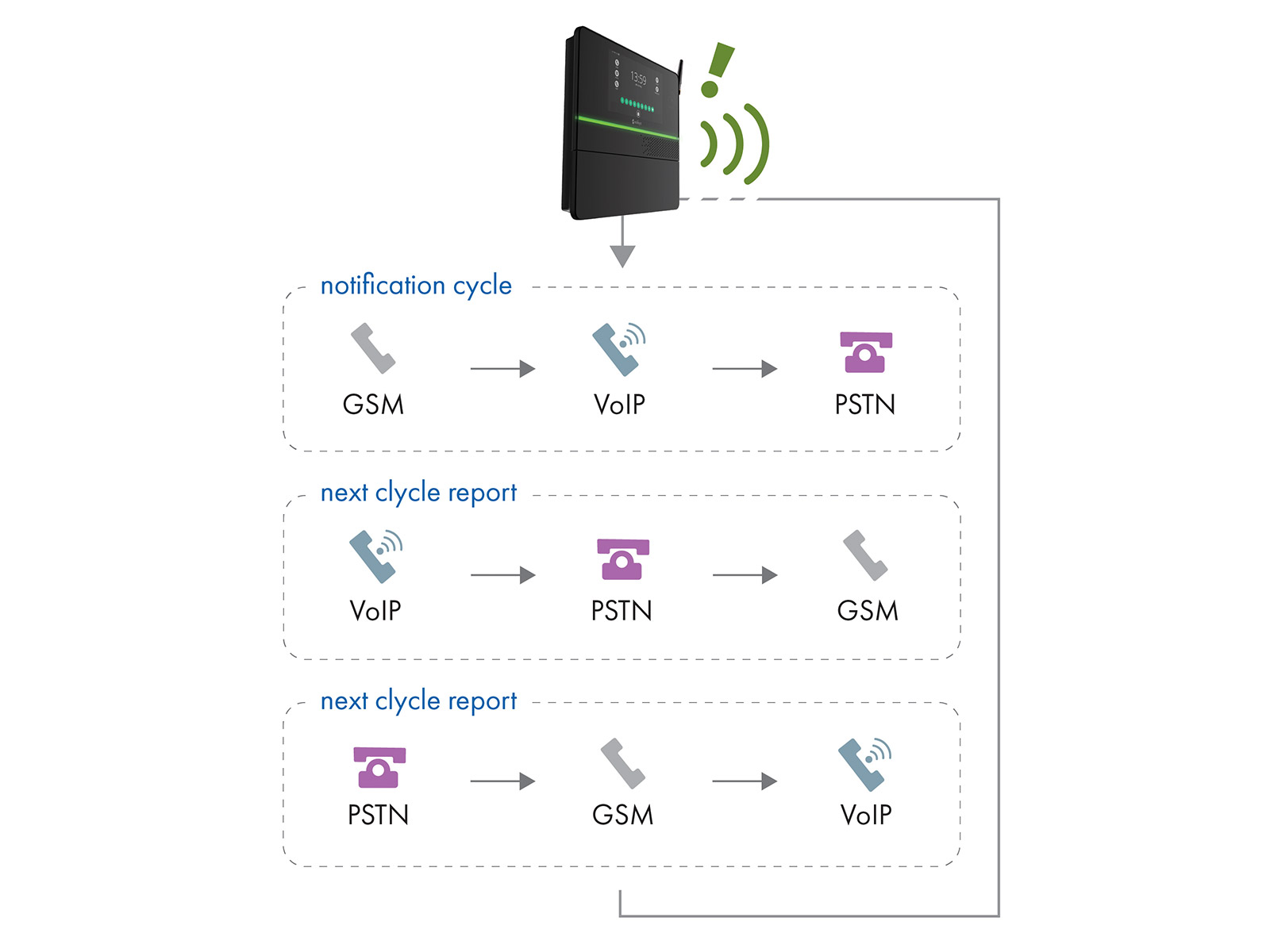
If five or more calls have failed on a particular communication interface, this fault becomes active. The counter is only reset to zero when there has been another successful call on this communication interface. This alarm ensures that all call-out possibilities are monitored.
|
How to cancel the 'multiple call attempts failed' message
- From 'Contacts', make a test call via the communication interface which gives the error message
- Follow the instructions of the test
If the interface is OK, this is indicated by 'call successful'. The alarm message is then cancelled.
System faults are alarms that protect the operation of the Octalarm-Touch or Octalarm-Touch Pro:
- Mains failure – in the event of a power failure
- Internal faults – a collection of faults that threaten the handling of the alarms:
- GSM
- VoIP/SIP
- PSTN
- External IO (EM-8001) not reachable
- Battery failure
- Multiple alarms – grouping many alarms at once
With the addition of the EM-8001 expansion module, the number of alarms to be called out increases. If more than 5 alarms occur at the same time, for example due to power failure, it does not make sense to call out all alarms individually. In that case, they will be grouped and, in addition to the 'power failure' alarm, a 'multiple alarms' message will appear. We strongly recommend linking this function to an urgent call list.
Each category can be linked to a (specific) call list.
See manual chapter 6.2 'System failures' for further explanation:
Yes, the battery needs to be replaced.
The rechargeable LiFePO4 battery (LFR18650-2S | 6.4 V/1500mAh | 9.6WH) included with the Octalarm-Touch or Octalarm-Touch Pro has a life span of 2 years. The alarm dialler indicates when the battery needs replacing with the message 'maximum battery age reached'. In this case, the battery must be replaced. The repeat delay after acceptance of this alarm is 30 days.
Changing the battery can be done very easily by yourself:
- Move the cover upwards until a click is heard
- Detach the battery holder and then the battery connector and remove the old battery
- Place the new battery on the battery surface and secure it with the Velcro
- Then connect the connector again
![]() Only use the battery S-Batt-6,4V delivered by Adésys.
Only use the battery S-Batt-6,4V delivered by Adésys.
This battery has been developed and fully tested by Adésys. (When using the wrong type of rechargeable battery, it is possible that this causes damage to the device or the battery).
Info sheet 'How to replace the battery'
These settings depend on your provider. For these details, please refer to your system administrator and/or provider.
See manual chapter 7.4.4. 'VoIP' and chapter 7.4.5. 'E-mail' for further explanation how to set up your own SIP and/or SMTP server:
![]() When activating Octalarm Connect later, you must manually change the E-mail and VoIP server to 'Octalarm Portal'.
When activating Octalarm Connect later, you must manually change the E-mail and VoIP server to 'Octalarm Portal'.
This can be due to various reasons:
- VoIP is switched off
- The webportal is switched off
- You want to use the 24/7 monitored Adésys servers, but the included SIM card has not been activated yet
- Make sure that an account has been created on the Octalarm portal (portal.octalarm.com)
- Activate Octalarm Connect Why choose Octalarm Connect?
See manual chapter 7.1.2 'Octalarm Connect', chapter 7.4.4. 'VoIP' and respectively chapter 7.4.9. 'Webportal' (Touch) or chapter 7.4.10. 'Webportal' (Touch Pro) for further explanation on how to activate Octalarm Connect, VoIP and the Webportal:
Still no connection via VoIP?
Then please contact our helpdesk. They are available from Monday to Friday from 8:30 am to 5:00 pm on telephone number +31 174 794024 or by E-mail at helpdesk@adesys.nl.
Yes, that's right. +31857924874 is the phone number of one of our VoIP telecom providers that we use to call you for alerts.
Normally you will not see this phone number, but depending on your telecom provider (or mobile provider) you may see the phone number +31857924874 on your phone instead of the usual +31883561000.
Up to and including software version 2.2.2, changes in the PSTN menu are not applied until PSTN is switched off, saved and then switched on again, due to a bug in the software:
- Go to 'Settings'
- In the navigation bar, scroll to 'PSTN'
- Press 'change'
- Uncheck 'component enabled'
- Press 'Save'
- Check 'component enabled'
- Press 'Save'
|
To solve this problem, we recommend that you upload the up-to-date software version on your alarm dialler. |
Yes, that is possible. In some situations there can be problems with the connection to the Octalarm portal (portal.octalarm.com) because of a firewall in the company network.
This can lead to a poor and/or limited connection with the alarm dialler, causing it to continuously send messages to the Adésys server. This causes the server to become overloaded. For your customer this means there is a risk that the Octalarm-Touch or Octalarm-Touch Pro does not have a stable connection and therefore no VoIP.
See info sheet 'What to do with firewalls in corporate networks' on how to prevent this.
The Octalarm-Touch and the Octalarm-Touch Pro are available in 1 model with 8 inputs as standard.
By popular demand an extension module, the EM-8001, has been developed. With this external module, the number of inputs of the alarm dialler can be expanded to 16 and even 24 inputs (maximum 2 modules per device). The EM-8001 is connected to the dialler via the I/O bus (RS485).
To use the extension modules, software version 2.1.1 or higher is required.
|
Because placing and installing the Octalarm-Touch or Octalarm-Touch Pro is a very important part of obtaining a safe and reliable alarm, we advise you to let your installer do the installation. |
A 4-core cable with 2 pairs must be used to connect and feed the EM-8001 from the alarm panel.
|
To use the expansion modules, software version 2.1.1 or higher is required.
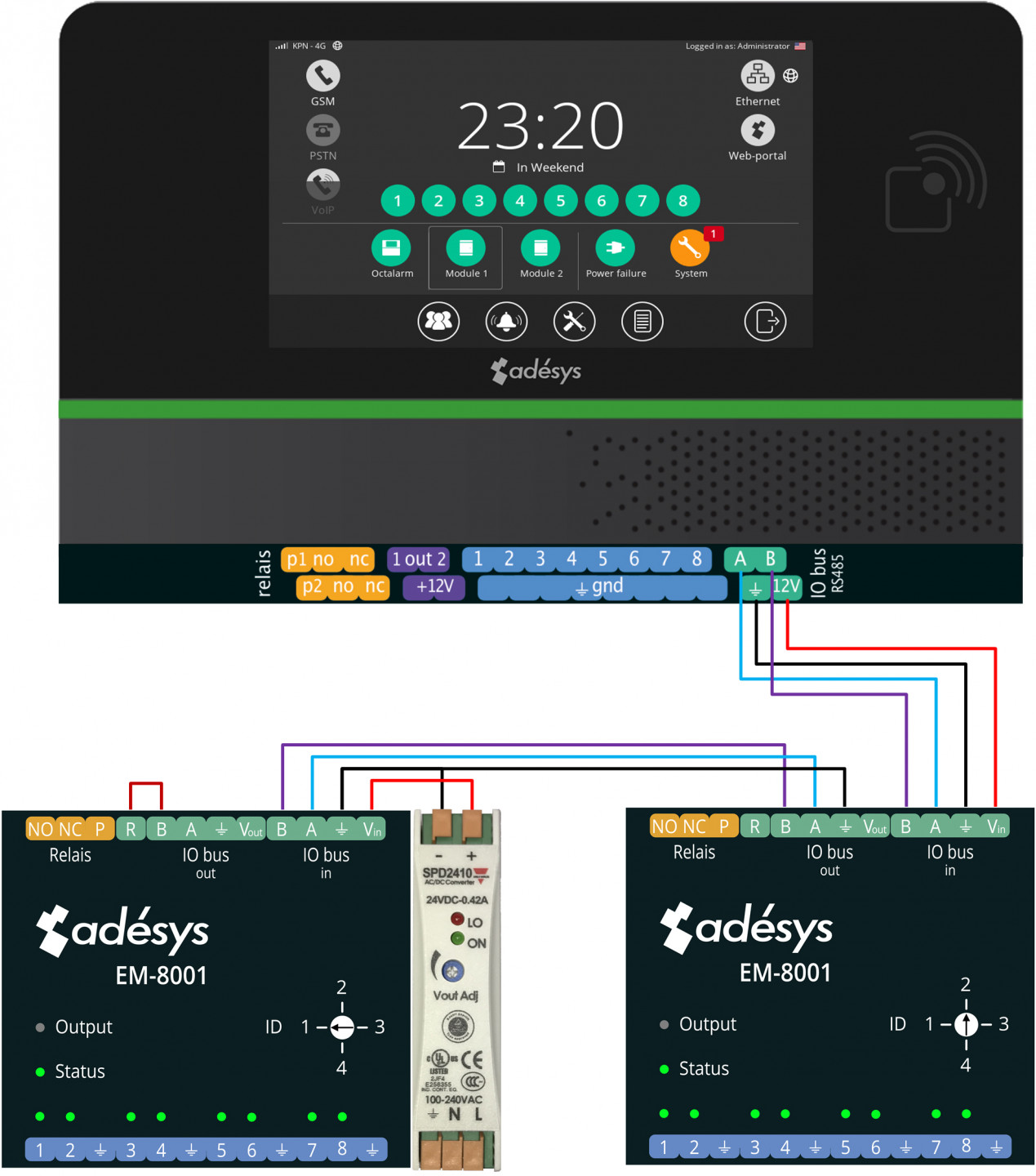
Additional Information
- Quickstart Octalarm EM-8001
- Manual chapter 10 'External IO: EM-8001 (external module)
No, the EM-8001 is not suitable for connection in a star configuration. You connect the EM-8001 in a bus configuration. The wires must be connected to the terminal corresponding to the marking on the front sticker.
|
The last EM-8001 on the bus should always be terminated with a 120 ohm resistor. This resistor is internal to the EM-8001 and you connect it by connecting 'R' and 'B' externally to the screw connector. |
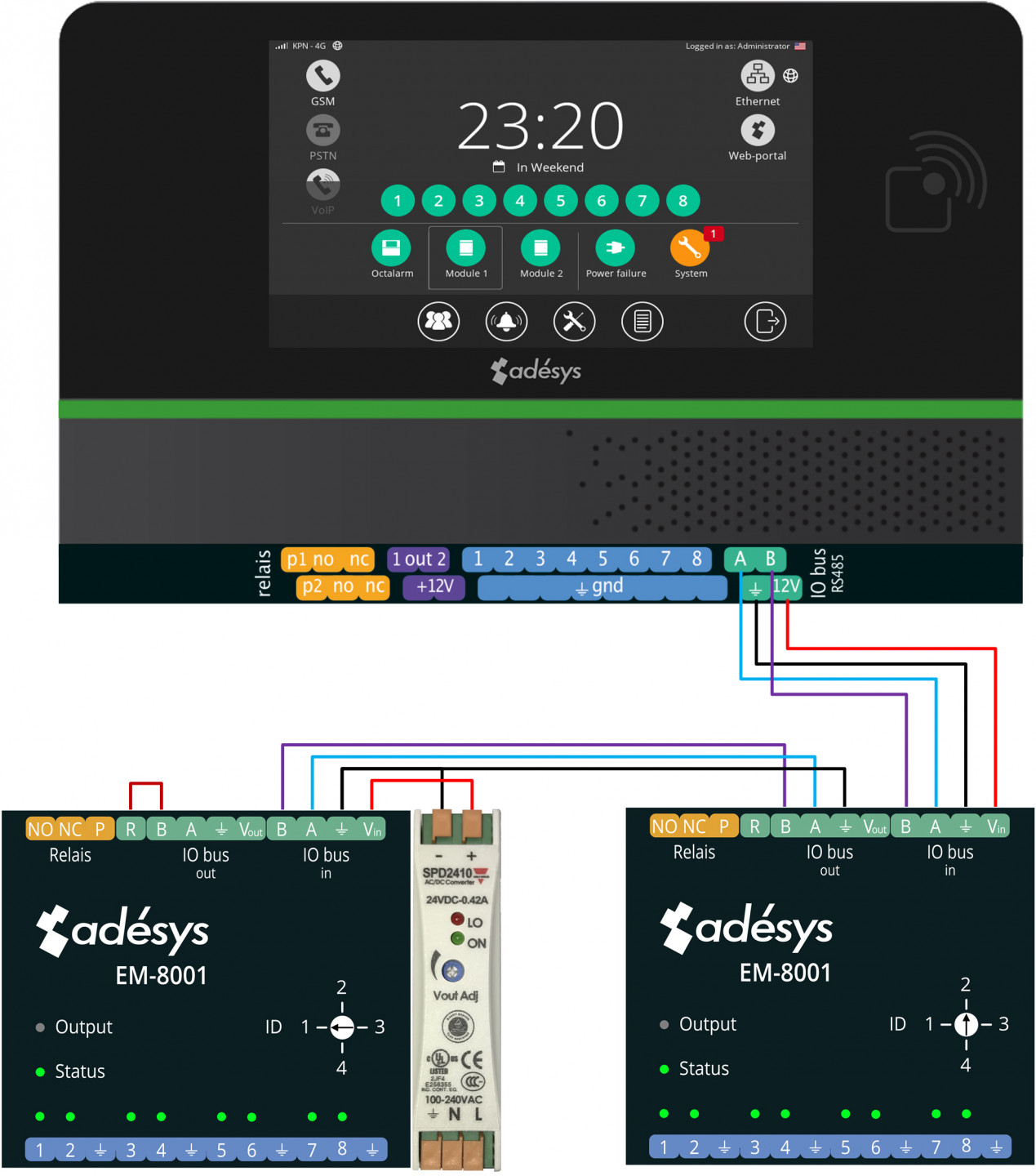
The power supply for the EM-8001 can be provided in two ways:
- from the alarm dialler – with a 4-core cable with 2 pairs. The different cores are for:
- Pair 1: signal line A and B
- Pair 2: power supply and earth wire
- via an external power supply – with a 3 core cable with 1 pair and 1 core. The different cores are for:
- Pair 1: signal line A and B
- Core: earth wire
To use the expansion modules, software version 2.1.1 or higher is required.
Additional Information
- Quickstart Octalarm EM-8001
- Manual chapter 10 'External IO: EM-8001 (external module)
Yes, that may be correct. When using Octalarm Connect (via the included SIM card) VoLTE (calling via 4G) is indeed switched off because it is not (yet) supported. When using your own SIM card, this setting depends on the telecom provider and/or type of subscription.
Yes, both diallers come with a SIM card that has not yet been activated. This SIM card is linked to the GSM module. You can activate the SIM card by subscribing to Octalarm Connect (€ 13,95 excl. VAT per month). You enter into an agreement with Adésys and pays the amount due directly. Activation of the SIM card can be done easily through the setup wizard (during onboarding by your installer) or afterwards through the dialler itself or the Octalarm portal.
Additional information
- Why choose Octalarm Connect
- See manual chapter 7.1.2 'Octalarm Connect' for further explanation on how to activate Octalarm Connect via the dialler or the portal:
The PUK code is only available from Adésys on request. The helpdesk can be reached from Monday till Friday from 8:30 till 17:00 hrs on telephone number +31 174 794024 or by E-mail at helpdesk@adesys.nl.
![]() Be careful to not accidentally block the SIM card.
Be careful to not accidentally block the SIM card.
The up-to-date software version is 2.5.0.
You can find the firmware version of your alarm dialler in the system information screen. You can access this screen in two ways::
- via the dashboard (even if not logged into the dialler)
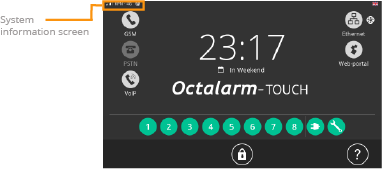
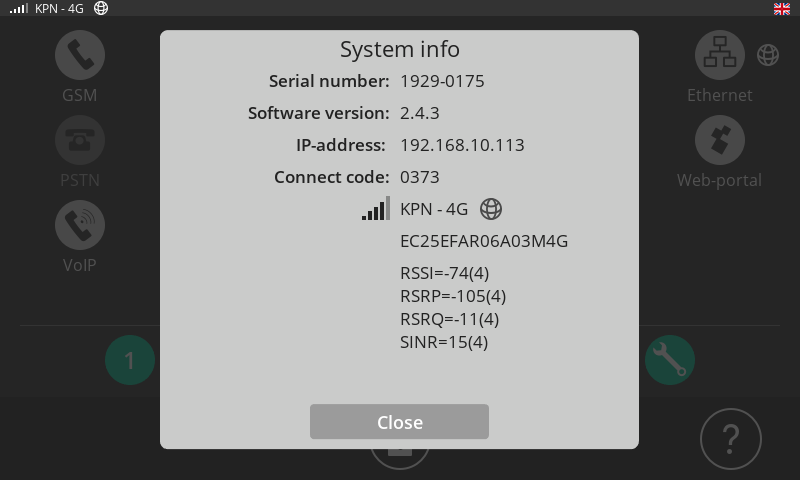
- by logging in, going to 'Settings' and then selecting 'System information'
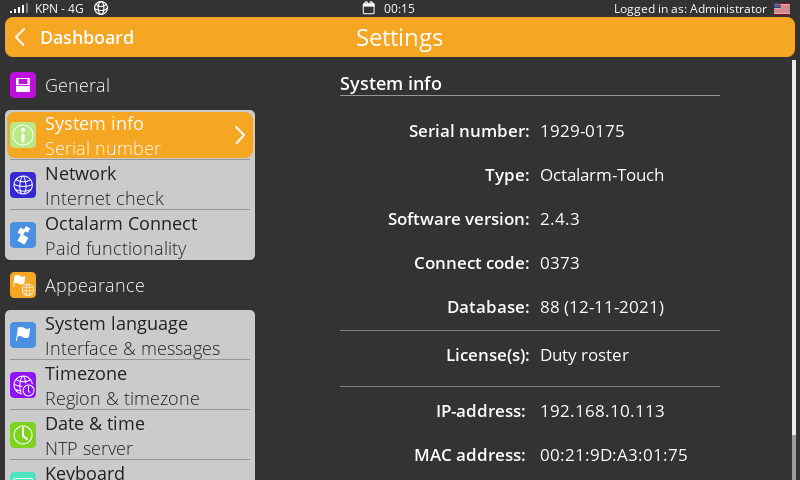
You can see whether your dialler is up to date under 'Settings' | 'Software update'. In the release notes under version history you will also find what has changed in which version.
![]() Make sure that the dialler is connected to the internet and that the web portal is enabled.
Make sure that the dialler is connected to the internet and that the web portal is enabled.
This ensures that you always have the most up-to-date software version. As soon as the message 'New software available' appears on the display of the alarm dialler, you can perform the update yourself. The update process is safe and takes about 15 seconds, so the alarm is not interrupted for a long time.
Additional Information
- Feature overview per software version
- See manual chapter 7.3.6. 'Software update' for further explanation:
- Go to 'Settings'
- Select 'Software Update'
- Follow the instructions on the display
You can perform the update yourself. The update process is safe and takes approx. 15 seconds, which means that the alarm is not interrupted for a long time.
Additional information
See manual chapter 7.3.6. 'Software update' for further explanation:
This may be due to several reasons:
- the alarm dialler is not connected to the internet – check the GSM and Ethernet connections
- the web portal is switched off – switch the web portal on
- a firewall in the company network is blocking the upload – to solve this, please refer to the info sheet 'What to do with firewalls in corporate networks'
If the dialler is connected to the Internet, the update will become available automatically. You can also force a search for a possible update via the 'Check software' button.
See manual chapter 7.3.6. 'Software update' for further explanation:
- Ensure that there is a good and stable internet connection
- Reset the dialler with the reset button on the right behind the cover. After the device has started, the software update will become available in the dashboard of the Octalarm-Touch or the Octalarm-Touch Pro after a few minutes
- Follow the instructions
Info sheet 'What to do if the software update is unsuccessful'
For an overview of the available functions per software version we refer you to the feature overview.
The software for the Octalarm-Touch and the Octalarm-Touch Pro is constantly updated to improve the use, solve problems or add new options. It is important to provide the diallers with the most recent software version. New(er) software versions also contain the functions of earlier versions.
