Frequently asked questions (FAQ's) about the SV-product line
Is your question not listed?
Please do not hesitate to contact our helpdesk. They can be reached on Monday to Friday from 8:30 am to 5:00 pm on telephone number +31 174 794024 or by Email at helpdesk@adesys.nl.
The call list is run through once from top to bottom. If there is no acceptance, the call list is not repeated.
No SMTP settings are required. Entering the E-mail address in the call list is sufficient.
Yes, through Check my process.com it is possible to manage the SVA and SVL remotely. The SVM cannot be managed remotely.
Checkmyprocess from Adésys is a cloud platform to support the SVA alarm dialler and the SVL Weblogger. Through this platform the alarms from technical processes are visible on a smartphone, tablet or PC. This gives you insight into the status of his technical installations anytime and anywhere.
Connecting these products to Checkmyprocess.com is easy by entering the IMEI number. This number is stated on the connection sticker. As soon as the link has been made, you can see the entry statuses of the SVA or SVL on the Website of the Checkmyprocess.com.
You can find more information about this cloud platform on the Checkmyprocess product page.
This can be due to several reasons:
- the network adapter is not properly configured
As a result you get the message 'no Ethernet cable connected' or no devices appear in the overview.
Solution:
By opening SV-prog and pressing 'Configuration' in the top left corner and then 'Network adapter' you can select the correct adapter. Example Network adapter: Realtek PCIe GBE family controller. - the ports on your laptop/PC are used/occupied by another program
The ports 8888 (TCP), 57985 (UDP) and 57986 (UDP) must be open for communication with SV-prog.
Explanation:
SV-prog uses port 8888 (TCP). This port must be free on the laptop/PC on which SV-prog is running. SV-prog sends a broadcast message over the network. The SV-line then listens on port 57985 (UDP). When the SV-line receives the broadcast, it sends a response back to SV-prog. SV-prog listens on port 57986 (UDP). These 2 UDP ports must be open in the firewall.
How to check with Resmon which program is using port 8888- Start Resmon by pressing the Window-key together with the R-Key. Type 'RESMON' into the open 'Run' box to open this utility
- Click on the 'Network' tab and click on the 'Listener ports' bar. Scroll to Port 8888 to see which program uses this port. Close this port.
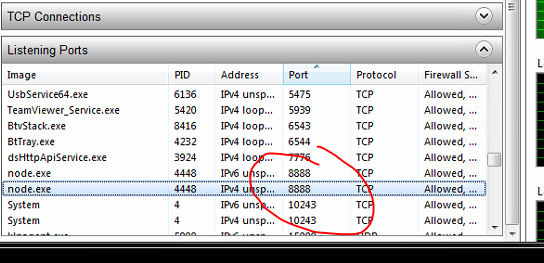
Still no connection to a linked device?
Then please contact our helpdesk. They are available from Monday to Friday from 8:30 am to 5:00 pm at telephone number +31 174 794024 or by E-mail at helpdesk@adesys.nl.
PC-related settings may prevent a 1-to-1 connection from working. To establish a connection, place the PC and the detector in the SV product line on the same network.
The SV-product line comes standard with an non-activated SIM card from Wireless Logic Benelux. Different subscriptions are offered whereby you enters into an agreement with Wireless Logic Benelux.
Read more about these subscriptions and how to activate the SIM card.
Additional background information
The SV-product line uses the new LTE-M (in full: LTE Cat-M1) band of the 4G network, especially for Internet of Things (IoT) applications with strong advantages:
- Very good coverage, also in buildings
- Wide bandwidth for sending and receiving data
- Supports texting
Choosing the right SIM is of great importance for the correct and safe functioning of the Adésys devices. The included SIM card of Wireless Logic Benelux, specialised in M2M applications, has proven to be successful. The choice to use this simcard is yours.
- 4G connection with different SMS bundles
- Diallers automatically switches to 2G when the 4G network is down
- Easy online activation without having to look for a suitable LTE Cat-M1 provider
Choosing the right SIM card is very important for the proper and safe functioning of our devices. Here are a few points to bear in mind:
- The SIM card must be suitable for the LTE Cat-M1 network. This is because this band supports text messaging.
- The use of prepaid SIM cards is strongly discouraged.
The devices are not suitable for checking or topping up the balance (read: credit) of the SIM card. A missing balance stops the alarm, which may lead to damage. In addition, the functionality of a prepaid SIM card is more limited than with a subscription form. - When your customer wants to receive the alarms via SMS, we advise you to add an SMS bundle to their subscription. This way you avoid unexpected high extra costs outside the agreed bundle.
- For the SVM-X56, we recommend a SIM card with a fixed IP address. By using a fixed IP address, the alarm dialler can be remotely accessed for setting and managing the device.
Costs for subscription and SMS bundles depend entirely on the provider.
The SV-product line comes standard with an non-activated SIM card from Wireless Logic Benelux. It is up to you if you want to use this SIM card. When activating the SIM card you enters into a provider agreement with Wireless Logic Benelux for at least one year.
For an overview of the costs and types of subscriptions we refer to the 'Quickstart activation SIM card'.
As a guideline, you can assume that the reliability of diallers will decline more rapidly if they are older than 10 years. Depending on the conditions of use and the impending changes in the telecom networks, this may even be sooner:
- Telecom providers have phased out the 3G network at the end of 2024. When your provider no longer supports this network, our alarms will automatically switch back to 2G. However, in The Netherlands the 2G network will also be discontinued in 2027. For the UK, no plans are announced yet.
- KPN stopped the CSD (Circuit Switched Data) service on the 2G network on 1 April 2021. Vodafone has also announced to its users that it will no longer support this service on the 2G network as of 1 January 2022.
- Severa GSM modems no longer work for modem communication / data transfer.
With the introduction of our SV4G-product line we have ensured that technical processes can be monitored safely and reliably and that an alarm is sent out when limits are exceeded.
Additional information
- Read our knowledge articles on the subject
- Find out if your alarm still qualifies for repair and service
With the latest version of the SV-line programming tool (SV-prog) you can update connected detectors and new features will become available on the detectors.
Up-to-date version of SV-prog: version 1.2.20.2 Download the zip file
- Network lock (SVA|SVL|SVM)
By entering 2 or 3 / 4 in the GSM menu at provider lock it is possible to lock the detector to 2G or resp. 3G / 4G. - Extended APN username and password (SVA|SVL|SVM)
The maximum length of the APN username and password (GSM menu) has been changed from 15 to 24 characters. - Mains failure notification now without acceptance time (SVA|SVL|SVM)
In the event of a mains failure, the caller would wait for the acceptance time for these reports to be dealt with. In this new version, the acceptance time for grid failure is ignored and there is a higher certainty that outstanding alarms can still be processed. - Acceptance time can now also be set for the Weblogger (SVL)
Previously, it was only possible to set an acceptance time for the SVA alarm dialler. Now this is also possible with the SVL Weblogger. - Extra format AT controlled sms (SVM)
AT+CMGS now supports 2 formats: +31 and 0031.
Last but not least...
Besides new features we also worked on the stability of the MQTT connection over GSM. This has been improved considerably with the new software version.
All new features are included in the manuals where appropriate (scroll to 'Manuals' and then to SVA 4G / SVL 4G / SVM 4G respectively to download the manuals).
This can be done for all devices with the SV-line programming tool SV-prog (free download). In addition, the:
- SVA and SVL can also be changed in a limited way via checkmyprocess.com
Checkmyprocess.com of Adésys is a cloud platform to support the SVA alarm dialler and the SVL Weblogger. Through this platform the alarms from technical processes are visible on a smartphone, tablet or PC. This gives your customer insight into the status of his technical installations anytime and anywhere.
Connecting these products to Chechmyprocess.com is easy by entering the IMEI number. This number is stated on the connection sticker. As soon as the link has been made, you can see the entry statuses of the SVA or SVL on the Website of Checkmyprocess.
You can find more information about this cloud platform on the Checkmyprocess product page. - SVM-X56 4G can be used with different configurations
To set up the modem easily and quickly, a settings file (.svs) is available for all these configurations. This file can be programmed into the modem with SV-prog. Depending on the configuration, it may be necessary to make some further settings.
There are 6 commonly used configurations:- Ethernet communication, no messages
- Ethernet communication, notification via SMS
- Ethernet communication, notifications to TC ServeCenter
- Ethernet communication, notifications via SMS and to TC ServeCenter
- Mobile communication, notifications via SMS
- Mobile communication, notifications to TC ServeCenter and optionally via SMS
The required configuration files can be downloaded from this website (scroll to software settings) and uploaded to the SVM.
Yes, this is possible; 2 alarm limits can be set per input:
- Go to the 'I/O inputs & outputs' menu in SV-prog
- Select the relevant input
- Set an upper and lower limi
Yes, a PT100 temperature sensor can be connected to a SVL Weblogger (4G) with a measured value transducer.
The SVL models with PT100 inputs are at the moment only available in 3G. For the 3G version with PT100 inputs, we draw your attention to the fact that the lifespan of these detectors is limited due to changes in the telecom networks. After 2025, these detectors will only work via Ethernet connections.
Yes, in the SVM only the port to which the controller is connected is accessible. The other ports are not open. In addition, a whitelist can be created, on which the IP addresses can be added that should be given access to the modem
Yes, this can be done via the RS232 connection.
- Send AT '+CMGS=' to the SVM
Where is substituted for the phone number of the receiver of the text message in international format ( +316... or 00316...) - The SVM responds with >
- Then send the text and when finished exit with CTRL-Z
See section 6.1.20 of the manual for more information on the AT+CMGS command.
You use the RS232 (SUB-d9) socket on the modem to connect the controller.
See chapter 2 of the SVM manual for more information on connecting the modem.
The SVM-X56 4G can be used with different configurations. To set up the modem easily and quickly, a settings file (.svs) is available for all these configurations. This file can be programmed into the modem with SV-prog. Depending on the configuration, it may be necessary to make some further settings.
There are 6 commonly used configurations:
- Ethernet communication, no messages
- Ethernet communication, notification via SMS
- Ethernet communication, notifications to TC ServeCenter
- Ethernet communication, notifications via SMS and to TC ServeCenter
- Mobile communication, notifications via SMS
- Mobile communication, notifications to TC ServeCenter and optionally via SMS
The required configuration files can be downloaded from this website (scroll to software configuration programs) and uploaded to the SVM.
In the status screen of SV-prog you will see the fixed IP address of the SIM card under 'IP address GSM'.
- APN: advancedinternet
- Username: KPN
- Password: gprs
The APN for a fixed IP address at Wireless Logic Benelux is simpointplus.m2m
